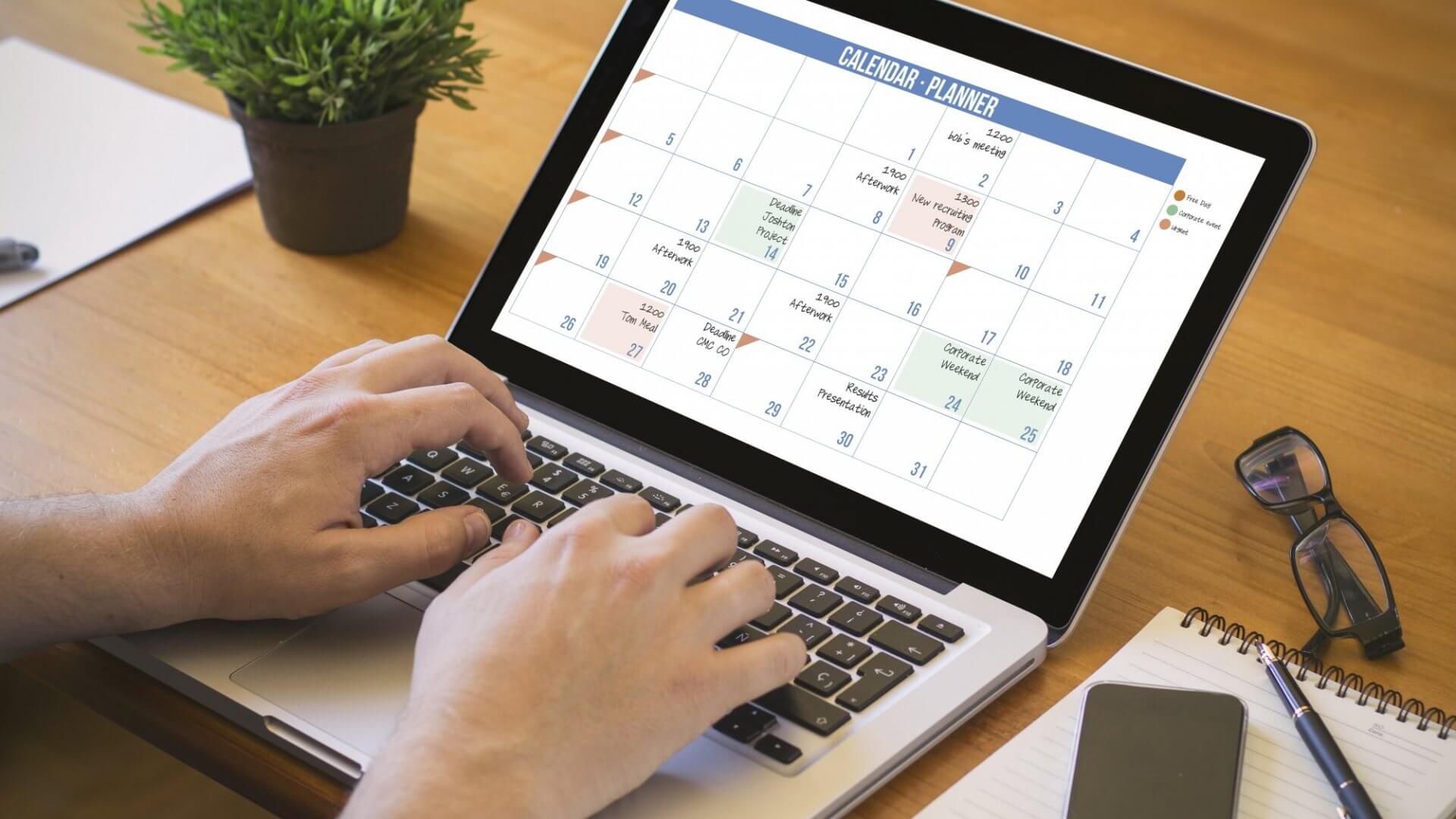Effective communication tools are vital for successful teamwork in today’s fast-paced digital environment. One such indispensable tool is a calendar to share with coworkers. While this tool can be a game-changer, enhancing coordination and productivity, it’s essential to use it correctly. Here’s a comprehensive list of do’s and don’ts to help you make the most of shared calendars.
Do’s:
1. Do Set Clear Permissions
When embarking on the journey of sharing your calendar with coworkers, the cardinal rule is to establish clear and specific permissions. Diligently determine who within your team can view events, who can edit the calendar, and who is exclusively granted the privilege of adding new entries. By customizing access levels in this manner, you safeguard sensitive data and ensure that it remains accessible solely to individuals who possess a legitimate need for it.
With Teamup calendars, you can “Customize access permissions for optimal information privacy.”
2. Do Update Regularly
The effectiveness of a shared calendar diminishes exponentially when it becomes an outdated repository of obsolete information. It is paramount to undertake regular updates to prevent this erosion of efficiency. Ensure that all events, meetings, and any alterations or amendments are documented and updated promptly. This conscientious upkeep keeps all team members on the same page, significantly mitigating the potential for misunderstandings or missed opportunities.
3. Do Color-Code for Clarity
To optimize clarity within your shared calendar, employ the power of color coding. Designate distinct colors to different types of events or tasks. This visual aid serves as a rapid reference point, furnishing team members with immediate insights into the nature of appointments, deadlines, or meetings without necessitating a deep dive into specific details. It streamlines comprehension and facilitates swift decision-making.
4. Do Add Relevant Notifications
Amidst the whirlwind of a bustling work environment, the peril of inadvertently overlooking an appointment or task is an ever-present concern. To preempt this predicament, harness the potential of reminders and notifications.
Strategically configure your shared calendar to emit reminders or notifications for critical dates, meetings, or impending deadlines.
- Do Encourage Feedback and Collaboration
Embrace a culture of inclusivity and collaboration by actively soliciting feedback from team members regarding the efficiency and usability of the shared calendar. Open channels of communication that invite contributions, suggestions, and insights. Collaboration of this nature ensures that the shared calendar serves as a finely tuned instrument and cultivates a sense of shared ownership, engendering a work environment where everyone’s needs are addressed and valued.
Don’ts:
1. Don’t Overwhelm with Too Many Details
While it’s essential to be thorough, avoid cluttering the calendar with excessive or irrelevant details. Keep entries concise and to the point.
2. Don’t Share Personal Appointments
A work-shared calendar should remain professional. Avoid adding personal events or appointments that don’t pertain to the job or team activities.
3. Don’t Make Last-Minute Changes without Notification
If there’s a need to reschedule or cancel an event, ensure you notify all affected parties. Last-minute changes without communication can lead to confusion.
4. Don’t Neglect Time Zones
If working with team members across different regions, be mindful of time zones. Ensure meetings or deadlines are set at convenient times for all involved.
5. Don’t Forget to Archive Completed Tasks
To maintain a clean and efficient calendar, archive or remove completed tasks and events. This ensures that the calendar remains up-to-date and focused on upcoming activities. Pi123
A shared calendar can be an invaluable tool for team coordination and productivity. By following these do’s and don’ts, teams can ensure effective communication, minimize misunderstandings, and foster a collaborative work environment.